- Home
-
All Categories
- Clothing, Shoes & Accessories
- Sports & Outdoors
- Electronics
- Automotive
- Patio, Lawn & Garden
- Home
- Musical Instruments, Stage & Studio
- Office Products
- Tools & Home Improvement
- Toys & Games
- Pet Supplies
- Video Games
- Industrial & Scientific
- Baby
- Health & Personal Care
- Beauty & Personal Care
- Music
- Grocery & Gourmet Food
- Software
- Payment
- About Us
- FAQ
- Privacy Notice
- Shipping & Returns
- Contact Us
Your cart is empty.
Your cart is empty.Product Description
Why should I choose this battery?
1: High capacity circulatory function
2: Low power consumption IC design
Specifications:
Battery Type: Li-ion
Voltage:11.4V
Capacity: 91wh/6-cell
Certificate: CE,RoHS,FCC
Condition: 100% New from Manufacturer, Grade A Cell
Compatibility
Compatible Part Number:
MFKVP TWCPG ORDYCT RDYCT
Compatible Model Numbers:
Dell Precision 15 7510 Series
Precision 15 (7510-M5W7W)
Precision 15 (7510-MTR5W)
Precision 15 (7510-GYCF5)
Precision 15 (7510-0W2YT)
Dell Precision 17 7710 Series
ZTHY laptop battery instruction:
1.Discharge the new battery use to 5%(not to 0%) and then charge to 95%, and cycle 3-4 times.
2.Do not disassemble, crush or puncture. Do not dispose of in fire or water.
3.If you remove battery for a long time, charge more than 80% at least one time within one months.
4.Don't connect adapter for a long time while using the battery. It may damage the battery.
5.When using the battery, care should be taken to prevent exposure and moisture.
Easy to deal a variety of use environment
Install A New Battery:
1, You need to turn off your laptop and disconnect the power.
2, Disconnect the connection between the old battery and the motherboard to avoid unnecessary damage caused by disassembling the battery. Then unscrew the old battery screws one by one and carefully save each screw.
3, Remove the old battery, carefully install the new battery on the battery case, screw in the screw, and connect the wiring of the new battery.
4, If you don't understand the above steps, you can search for the video about laptop battery installation on YouTube. Maybe it will help you.
Installing New Battery Frequently Asked Question Solution:
Q: Why my computer didn't recognize this battery or I install this battery and it doesn't seem to work?
A: The reason is residual power stored in the laptop components that was preventing the battery from working properly. Please disconnecting the old battery, and holding down the power button for 20 seconds, then connect the new battery. This drains the residual or flea power and once the laptop is reassembled the battery will function properly.
The following are troubleshooting methods:
1.Turn off the laptop.
2.Unplug AC power.
3.Remove the battery.
4.Replace AC power.
5.Turn on laptop,allow OS to boot.
6.Once logged in to the machine,perform a normal shut donw.
7.Unplug AC power.
8.Replace battery.
